Teleprompter App
Is there a Teleprompter app for PC?
Consider yourself in front of your computer, preparing to deliver a major presentation to your boss and coworkers. On your screen, they're all represented by little video tiles. Imagine that instead of looking for your notes, they are right there on the screen, overlaying the participants' videos. Everyone is still visible. You're still able to see straight ahead. You appear confident and at ease, rather than scattered, preoccupied, and disengaged. Before you get started you need:
- A Windows 10 or Mac computer
- A meeting app i.e. Webex, Zoom or Teams
- Download the Virtual Teleprompter app.
Get Started with a Teleprompter app
With the virtual teleprompter app you can complete your remote and hybrid work arsenal with a laptop teleprompter. You can change the overlay's transparency, speed, font size, and colours. Even while reading or referring to your notes, fine-tune everything to appear natural and competent. Because of the simple controls, you'll look and feel confident in your next meeting or interview. To use the app, go to the Windows 10 start menu or Mac app finder and select Virtual teleprompter.
The application will launch and you need to click the green "Proceed" button in the top left corner to proceed.
Copy and Paste your speech or talking notes into the teleprompter app and press the green "Start" button in the top left corner. Note: this might be in MS Word, MS PowerPoint or notepad.
The next step is to place the teleprompter app on top of your prefered meeting software. Our teleprompter program allows you to alter the transparency of the overlay to your desire. Screenshots of the teleprompter app on Windows 10 with Webex, Zoom, and Teams are shown below.
Webex
Open the Webex application as normal.
The critical Webex meeting controls are on the bottom of the screen within the red box. You want to avoid putting the teleprompter app over the key controls so you can easily access the mute button, webcam on/off button, screenshare etc.
Zoom
Open the Zoom application as normal.
The critical Zoom meeting controls are on the bottom of the screen within the red box. You want to avoid putting the teleprompter app over the key controls so you can easily access the mute button, webcam on/off button, screenshare etc.
MS Teams
Open the Microsoft Teams application as normal. The critical Teams meeting controls are on the top right of the screen within the red box. You want to avoid putting the teleprompter app over the key controls so you can easily access the mute button, webcam on/off button, screenshare etc.
For further instructions please refer to the teleprompter app instructions.



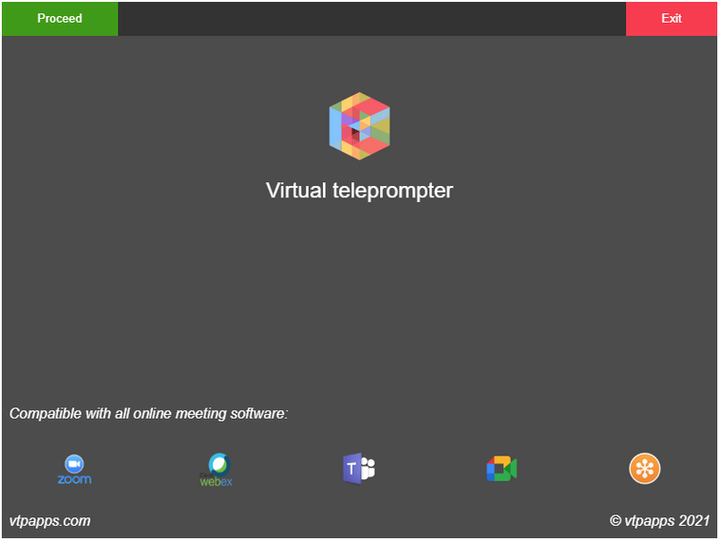

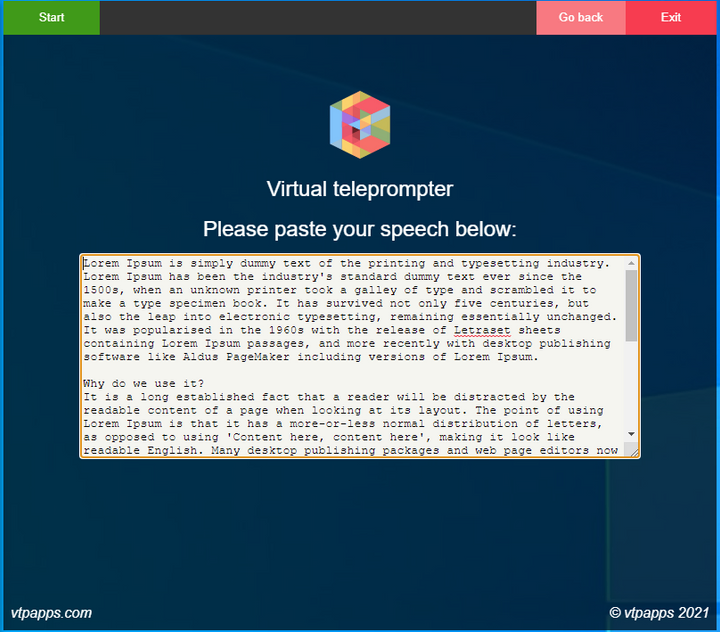



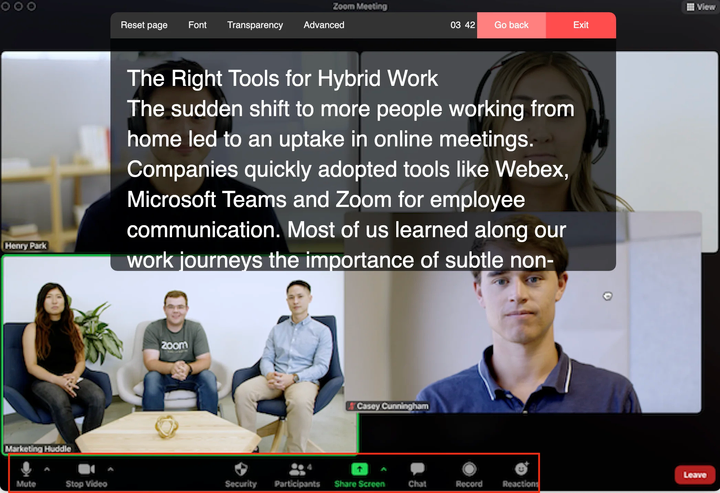

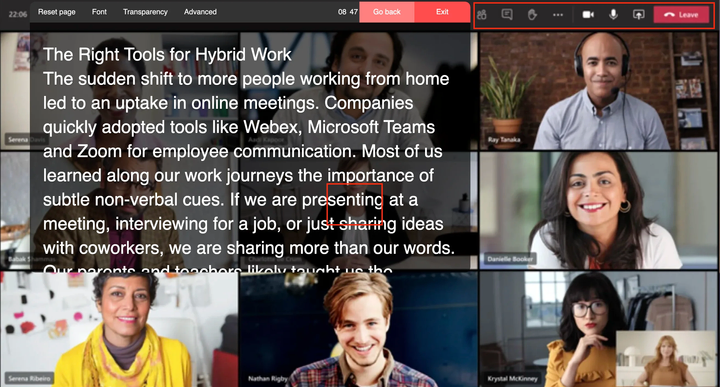


Comments
Post a Comment