How to setup a teleprompter app for Webex
Using a teleprompter app with Webex
Beginners guide: The virtual teleprompter app for Webex meetings is intuitive and easy to use.
To get started you will need:
A Webex account, download the Webex application
Download the Virtual Teleprompter app
Meeting organizers can start a meeting in several ways. Upcoming appointments are listed on the Meetings tab in the desktop client or in the Webex mobile app. You can click "Start" next to the meeting name. You can also start a meeting from the Webex web portal. To start using Teleprompter for Webex:
- Sign in to your Webex account. Click on Meetings.
- In the Upcoming section, click Start next to the meeting you want to start.
- The Webex client should start automatically to start a meeting.
- Open the virtual teleprompter application from the start menu.
Click the green "Proceed" button in the top left corner.
Copy and Paste your speech or talking notes. Note: this might be in MS Word, MS PowerPoint or notepad.
Press the green "Start" button in the top left corner and position the virtual teleprompter app on top of the Webex Meeting.
The critical Webex meeting controls are on the bottom of the screen within the red box. You want to avoid putting the teleprompter app over the key controls so you can easily access the mute button, webcam on/off button, screenshare etc. Position the Teleprompter app as desired - some people prefer to use the teleprompter in full screen and other people prefer to keep the window smaller but it is personal preference.




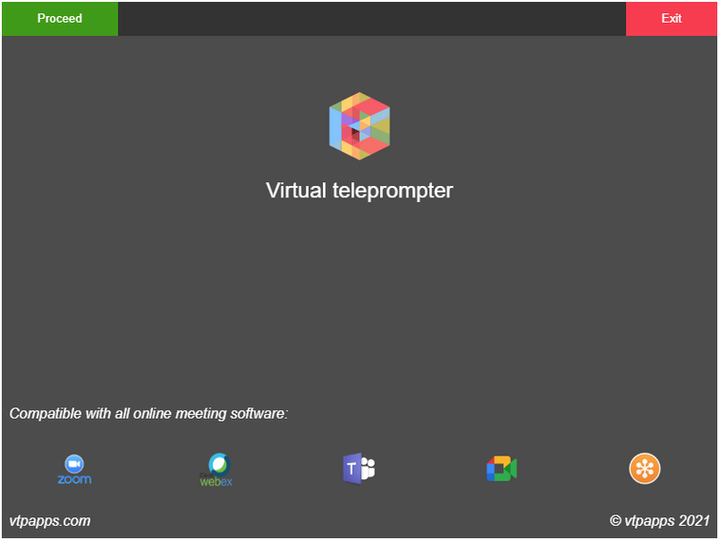






Comments
Post a Comment